¶ Free Range Cloud Clientarea
Our clientarea is your one stop shop for all things Free Range Cloud. Everything from paying and viewing invoices, ordering new services, accessing support and managing your individual services can be found here.
¶ Accessing the Clientarea
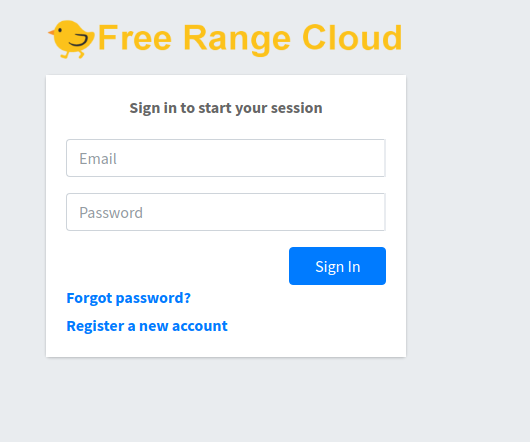
Accessing our clientarea couldn't be easier! Simply point your browser to https://clientarea.freerangecloud.com and login with the account credentials you signed up with. If you have forgotten your password, simply use the “forgot password” link to send a reset to your email address on file.
If you don't yet have an account, simply click on the “register a new account” button to enter some key information and create an account. No billing information is required, and, as an added bonus just for creating an account you can access our free DNS hosting!
¶ The Dashboard

The dashboard is the first page you will see after logging in. It's a great overview of your account status; you can see at a glance if you have any open tickets, unpaid invoices and active services. Clicking on any of the links will take you to the respective page for that item so you can interact with it.
¶ Tickets
Tickets are how you interact with our support team. Any interaction with our support staff should be done via ticket so there is a record of what has happened, it not only helps us but helps you in the future if you need to look back at something!
Tickets are also sent to your email, and for your convenience you can reply to a ticket directly from your email client.
By default, tickets will be closed after 5 days of inactivity and cannot be re-opened.
List of tickets
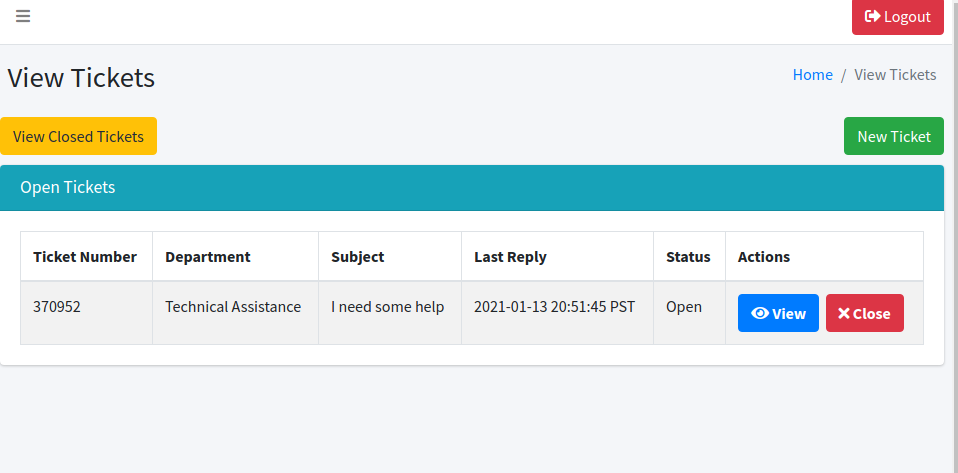
The first thing you will see is a list of all your open tickets. If you have no open tickets, then you won't see anything here. A ticket is considered ‘open’ if it is in status ‘Answered’ (one of our support reps has responded), ‘Customer Reply’ (you have updated the ticket and we haven't quite gotten to it yet), 'Open' (brand new tickets), or ‘on hold’ (a special status used by our staff if we are waiting for something). Once a ticket has been closed, it will no longer appear in the default view and you must click on the ‘View Closed Tickets’ button to access them. Closed tickets can be viewed at anytime, but cannot be re-opened or replied to.
From this screen you can also open a new ticket. We'll have more details on that a little further down.
To view the details of you ticket, including any replies from our support staff, click on the ‘view’ button which will open a new window. If you no longer need a ticket, you can click on the ‘close’ button. Be careful when closing tickets, you won't be able to re-open them!
Viewing a ticket
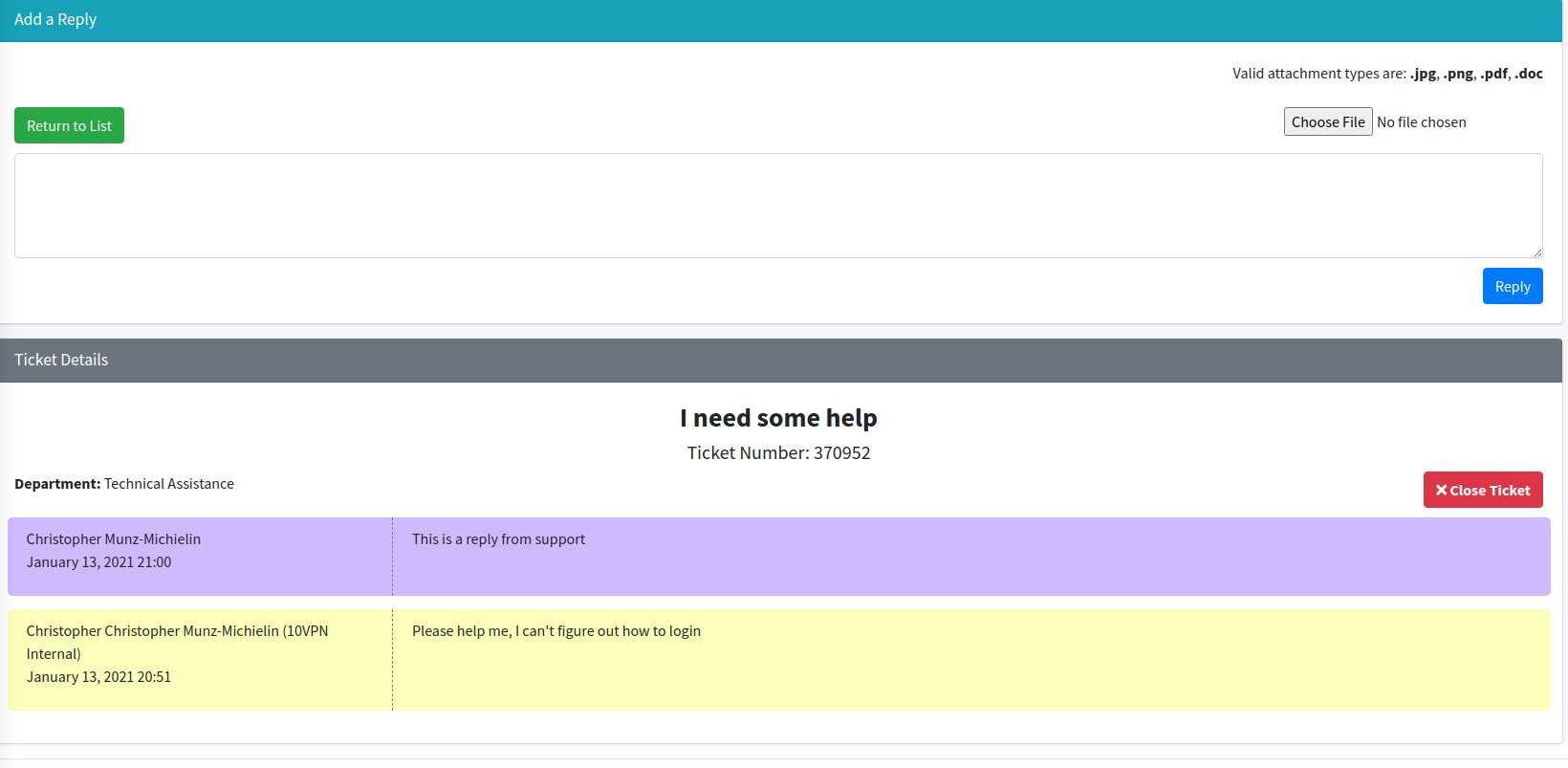
When you click on the ‘view’ button you will see all the details of that ticket. At the top you can enter a reply to the ticket and below you will see all the replies from our staff and yourself. Note that the oldest replies will be displayed at the bottom of the ticket.
To reply to the ticket, simply type into the text box and press reply. Note that at this time we only support plain text formatting. If you need to upload an attachment, simply press the ‘choose file’ button and browse to your attachment.
Opening a new Ticket
To open a new ticket, navigate back to the main tickets page and press the green ‘Open new Ticket’ button in the upper right corner.
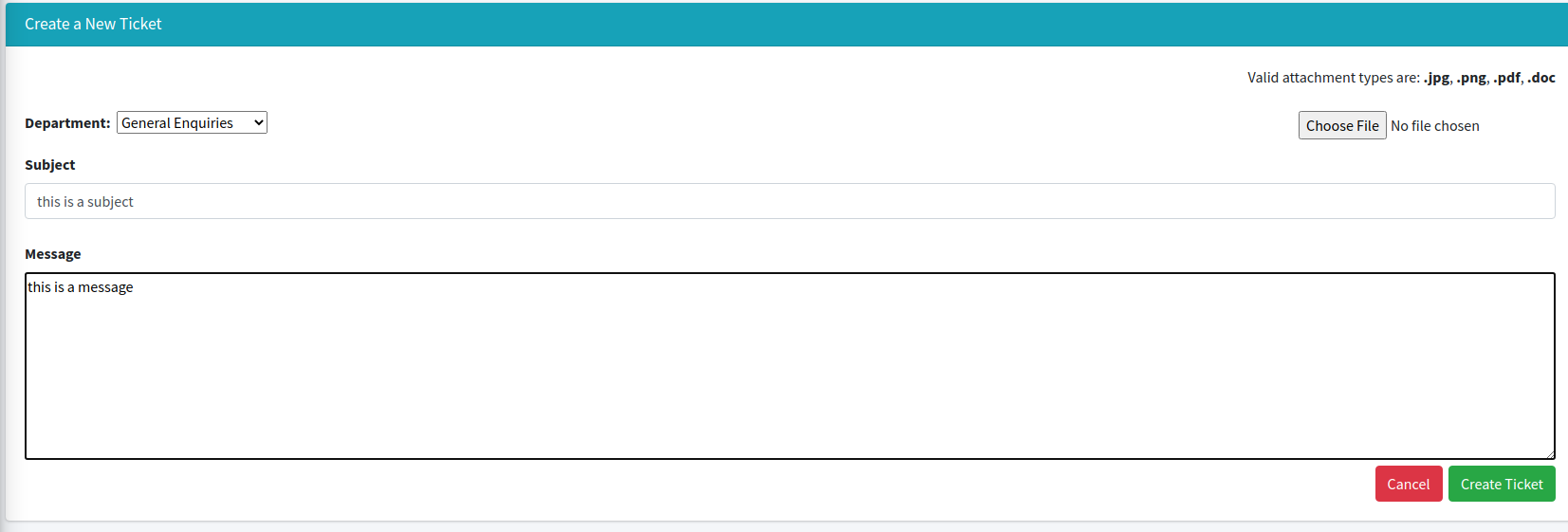
On the next page, you can enter a subject, description and select a category. For the best service, please select the category that most closely matches your issue. Press the ‘Create Ticket’ button to submit the ticket to our staff. A confirmation will also be sent to your email as a courtesy.
You'll note that your new ticket is now displayed on your main tickets page now.